How to Convert Handwritten Notes to Editable Text Using OCR

Introduction
In today’s fast-paced digital world, handwritten notes are slowly becoming a thing of the past. But for many of us students, teachers, researchers, office workers, and small business owners writing by hand is still a daily habit. Whether it’s classroom lectures, business meeting notes, field reports, or quick lists, we often find ourselves surrounded by notebooks, papers, and documents. This is where OCR (Optical Character Recognition) comes in a technology that allows you to convert your handwritten or printed documents into editable digital text with just a few clicks.
What is OCR?
OCR, or Optical Character Recognition, is a type of technology that scans images, PDFs, or photographs of written or printed text and then extracts that text so it can be edited, searched, or stored digitally. In simple words, OCR acts like a virtual eye and keyboard it "reads" your handwriting or print and then types it out for you.
OCR can handle not just printed documents like books and newspapers, but also handwritten notes especially if the writing is clear and legible. This makes it an incredibly powerful tool for anyone who wants to save time, go paperless, or organize their handwritten information digitally.
Why OCR is Useful
The real power of OCR lies in its ability to digitize content quickly and accurately. Think of the hours you would normally spend typing out pages of handwritten notes OCR can do that job in seconds. This is especially helpful when you need to:
-
Edit handwritten content without typing everything again
-
Search specific information in a scanned document
-
Store files digitally to save space and reduce clutter
-
Share notes or documents via email or cloud platforms instantly
-
Preserve old notebooks or documents for future reference
OCR is also a major step toward automation and efficiency, especially in settings where documentation is key. It allows individuals and organizations to move toward a more paperless, organized, and digital-friendly workflow.
Common Use Cases in Nepal
In Nepal, OCR technology is growing in popularity as people adopt digital tools for education, work, and business. Here are a few examples of how OCR is commonly used:
-
Students use OCR to convert class notes into digital documents for easier revision and sharing. Instead of scanning and saving images, they can convert them into Word files or PDFs that are searchable and editable.
-
Teachers and Researchers benefit from OCR when digitizing handwritten manuscripts, research notes, or references. It’s also helpful for archiving and organizing old academic documents.
-
Office Workers often have to deal with handwritten forms, meeting notes, and feedback. OCR helps them digitize and organize this information into databases or documents that can be shared and stored securely.
-
Small Business Owners in Nepal use OCR to convert receipts, handwritten bills, and customer records into editable data—making bookkeeping easier and more professional.
As digital transformation continues to grow in Nepal, tools like OCR—especially when available for free on platforms like Merotool.com—are becoming essential for anyone who wants to work smarter, not harder.
In the sections below, we’ll walk you through how to use OCR, especially with free online tools, and share tips to get the best results when converting your handwritten notes into editable digital text.
What is OCR and How Does It Work?
What is OCR?
OCR, short for Optical Character Recognition, is a powerful technology that allows a computer or device to "read" text from images, printed documents, or handwritten pages and convert it into editable, searchable, and digital text.
In simpler terms, OCR is like a digital translator. It looks at a scanned photo or image of written content and then tries to understand what letters or numbers are present in that image. Once it identifies the characters, it types them out digitally so you can edit, copy, or store them like any normal text file.
Imagine you take a photo of your handwritten class notes or a printed book page. Normally, it's just a static image you can’t edit the text, search through it, or paste it elsewhere. But with OCR, that image becomes a living document editable, searchable, and shareable.
🧠 How Does OCR Work?
OCR works in several stages:
-
Image Processing:
First, the OCR tool analyzes the uploaded image or scanned document. It tries to enhance the contrast between the text and the background to make the characters easier to recognize. -
Character Recognition:
The tool then uses algorithms and pattern recognition techniques to identify the shapes of letters, numbers, or symbols. It compares these shapes with its internal database of known fonts, letters, and writing styles. -
Text Extraction:
Once the characters are recognized, the OCR system extracts the text and arranges it in the proper order (left to right, top to bottom, etc.). This step ensures that the final digital text retains the formatting and sentence structure of the original document. -
Output Generation:
Finally, the OCR tool provides you with an editable version of the text—often in formats like .txt, .docx, or PDF which you can copy, edit, or save.
Modern OCR tools are even capable of recognizing different languages, fonts, and even handwritten characters, although the accuracy can vary based on the clarity of the handwriting and the quality of the image.
🔍 Scanning vs OCR: What’s the Difference?
Many people confuse scanning with OCR, but they are quite different:
| Feature | Scanning | OCR |
|---|---|---|
| Output | Image or PDF | Editable and searchable text |
| Editable Text? | ❌ No | ✅ Yes |
| Searchable Text? | ❌ No | ✅ Yes |
| Use Case | For archiving or printing | For editing, translating, analyzing |
-
Scanning is like taking a photo of a document. It saves the visual appearance, but you can’t interact with the text.
-
OCR, on the other hand, reads and understands the text in that image, making it usable whether you want to edit it, copy a part of it, or use it for translation or search.
In short, OCR is what turns a static image into a functional document. And with tools like those available on Merotool.com, you don’t need any expensive software to get started. You can simply upload your image and get editable text in just a few seconds.
Common Use Cases of OCR in Nepal
As Nepal continues to embrace digital transformation, OCR (Optical Character Recognition) technology is becoming increasingly relevant across various fields. From education and journalism to government administration and small businesses, OCR is helping individuals and institutions convert handwritten and printed documents into digital text, saving time, improving accuracy, and making information more accessible.
Let’s explore how different sectors in Nepal are benefiting from OCR tools in their daily work:
🎓 For Students: Converting Class Notes into Typed Format
In Nepal, students still rely heavily on handwritten notes, whether they're in school, +2, or university. While handwritten learning is great for memory and understanding, it can become a burden when students need to:
-
Prepare digital assignments
-
Share notes with classmates
-
Study from mobile or computer devices
-
Store notes for future use or revision
With OCR, students can simply take a photo of their handwritten notes and convert it into typed, editable text in Nepali or English. This allows them to quickly create organized digital study materials without typing everything manually. It's especially useful during exam seasons when students want to compile summaries from various notebooks into one printable or searchable file.
🧾 For Businesses: Digitizing Receipts, Bills, and Handwritten Forms
Small and medium-sized businesses (SMEs) in Nepal often deal with piles of handwritten records—receipts, delivery notes, bills, quotations, and customer forms. Manually entering all this data into a computer takes time and increases the chances of human error.
OCR tools can instantly extract data from photos or scans of those documents, making it easier to:
-
Create digital invoices
-
Track sales and expenses
-
Generate reports
-
Maintain customer records
This is especially helpful for retail shops, courier services, local traders, and freelancers, who might not have access to advanced accounting software but still want to maintain a professional digital workflow.
🏛️ For Government Offices: Archiving Handwritten Records
Government offices in Nepal often have a huge backlog of handwritten files and documents—from land ownership papers and citizenship records to handwritten applications and official decisions. These paper-based systems can be hard to search, easy to lose, and time-consuming to manage.
Using OCR, offices can begin the process of digitizing their archives, turning handwritten records into searchable digital text. This makes it easier to:
-
Create a digital database
-
Search and retrieve old records quickly
-
Ensure better transparency and recordkeeping
-
Share documents across departments without physical movement
As Nepal transitions toward e-Governance, OCR will play a crucial role in modernizing public services.
📰 For Journalists: Converting Field Notes to Digital Format
Journalism often requires quick note-taking during interviews, press meets, or on-the-ground reporting. Reporters usually jot down notes by hand before converting them into articles. Typing these out later can take hours and risk transcription errors.
With OCR, journalists can instantly convert their handwritten field notes into editable text, speeding up the content creation process. This is especially helpful for journalists working in remote areas without laptops, relying only on pen and paper and mobile phones.
In addition, OCR helps preserve original quotes and reduces the risk of misreporting, making journalism more efficient and accurate.
In summary, whether you're a student, shopkeeper, government worker, or field reporter in Nepal, OCR can simplify your daily workflow, save time, and bring handwritten content into the digital age with just a few clicks. And with free, user-friendly tools like the OCR feature on Merotool.com, this technology is more accessible than ever.
Tools You Can Use for OCR
With OCR technology becoming more accessible, you no longer need expensive software or advanced technical knowledge to convert your handwritten or printed documents into editable digital text. Whether you're using a laptop or a smartphone, there are several free and easy-to-use OCR tools available today.
Below are some of the most popular tools, including a trusted local option for users in Nepal.
🖥️ 1. Merotool.com’s OCR Tool (Recommended for Nepali Users)
If you're looking for a simple, fast, and completely free OCR tool that supports both Nepali and English text, look no further than Merotool.com’s Image to Text Tool.
👉 Key Features:
-
Supports handwritten and printed documents
-
Works in both Nepali and English
-
No sign-up required
-
Quick and user-friendly interface
-
Accessible from any device with a browser
🛠️ How to Use:
-
Upload your image (JPEG, PNG, or scanned file)
-
Click “Convert”
-
Copy or download the editable text instantly
This tool is especially useful for students, professionals, and government workers in Nepal who want a localized solution without any complicated steps.
🌐 2. Google Keep OCR (Free with Google Account)
Google Keep is a note-taking app that also offers a built-in OCR feature. It allows you to upload an image and extract text directly from it.
👉 How to Use:
-
Open the Google Keep app or web version
-
Create a new note and upload your image
-
Click on the image, then choose “Grab Image Text”
It’s quick and works well with printed documents. However, the accuracy may vary with handwritten notes.
📘 3. Microsoft OneNote OCR
Microsoft OneNote, available as part of Microsoft Office or for free as a standalone app, includes OCR features that work seamlessly with both images and PDFs.
👉 Features:
-
High accuracy for printed content
-
Syncs across devices
-
Works well for academic or office use
To extract text: Insert an image into a note, right-click on the image, and select “Copy Text from Picture.”
📱 4. Mobile OCR Apps
If you're on the go and want OCR capabilities right from your phone, here are some reliable mobile apps:
📷 CamScanner (Android/iOS)
-
Lets you scan documents and extract text
-
Includes OCR feature (basic version free, premium unlocks full OCR)
-
Useful for digitizing receipts, business cards, and notes
📄 Adobe Scan (Android/iOS)
-
Free and powerful scanning app by Adobe
-
Automatically detects text using OCR
-
Easy integration with PDF export
🔤 Text Scanner [OCR] (Android)
-
Highly rated for extracting text from photos
-
Fast, lightweight, and simple to use
-
Good for short, handwritten content
✅ Which One Should You Use?
| Tool | Best For | Platform | Cost |
|---|---|---|---|
| Merotool.com OCR | Nepali + English handwritten/printed | Web | Free |
| Google Keep | Quick printed content | Web, Mobile | Free |
| OneNote | Office & academic use | Web, App | Free/Paid |
| CamScanner | On-the-go scanning | Mobile | Free/Paid |
| Adobe Scan | PDF scanning + OCR | Mobile | Free |
By using any of these tools—especially Merotool.com’s OCR Tool—you can save time, digitize your work, and stay organized without the need for typing everything from scratch.
Step-by-Step: Using OCR on Merotool.com
If you want to quickly convert your handwritten notes or printed documents into editable digital text, Merotool.com offers a simple and free OCR tool right at your fingertips. Here’s how you can use it in just a few easy steps:
Step 1: Visit the OCR Tool Page
Open your preferred web browser on any device—whether it’s a desktop, laptop, tablet, or smartphone—and go to the OCR tool page at:
➡️ https://merotool.com/image-to-text
This page is designed to be user-friendly and works smoothly without needing any software installation or account registration.
Step 2: Upload a Clear Image of Your Handwritten Note
Next, click the “Upload Image” button to select the file you want to convert. You can upload images in common formats such as JPG, JPEG, or PNG.
Tips for best results:
-
Use a clear, well-lit photo or scan of your handwritten note.
-
Ensure the text is legible, with minimal shadows or blurriness.
-
Use plain white or light-colored paper with dark ink for maximum accuracy.
Once you select the image, it will begin uploading to the tool.
Step 3: Click “Convert”
After the image uploads successfully, click the “Convert” button. The OCR engine will process your image, analyze the text, and extract it.
This usually takes only a few seconds depending on the size and complexity of your image.
Step 4: Copy, Edit, or Save Your Text
When the conversion is complete, the extracted text will appear right below the upload area.
-
You can copy the text immediately by clicking the copy button or selecting it manually.
-
Paste it into any text editor like Microsoft Word, Google Docs, or Notepad to edit and format it as needed.
-
You can also save the text file on your computer or device for future reference.
This digital text is fully editable, searchable, and easy to share via email, messaging apps, or cloud storage.
Bonus Tips
-
If the OCR result contains minor errors (which can happen with messy handwriting), you can quickly fix them manually in your text editor.
-
For multiple pages, convert each page separately or combine images before uploading.
-
Use the OCR tool regularly to digitize your notes, receipts, or forms and keep your work organized and accessible.
With Merotool.com’s OCR tool, turning your handwritten notes into digital text is as simple as uploading a photo and clicking a button. This makes studying, working, and sharing information easier and faster than ever before.
Tips for Best OCR Results
Getting accurate and reliable text from your handwritten notes or printed documents depends a lot on the quality of the image you provide to the OCR tool. Here are some practical tips to help you achieve the best possible results when using OCR, especially with tools like Merotool.com’s OCR converter:
💡 1. Use Good Lighting When Capturing Photos
Proper lighting is one of the most important factors for clear images. When taking photos of your handwritten notes or documents:
-
Ensure the room is well-lit with natural or bright artificial light.
-
Avoid harsh direct light that creates glare or reflections on the paper.
-
If outdoors, take photos in shaded areas rather than direct sunlight, which can cause overexposure.
Good lighting helps the OCR software distinguish the text clearly from the background, increasing accuracy.
✍️ 2. Make Sure Your Handwriting is Neat and Legible
OCR works best when the text is clear and easy to read, so:
-
Write with a consistent style and spacing between letters and words.
-
Avoid overly cursive or messy handwriting.
-
Use block letters if possible, especially for important documents.
While modern OCR tools have improved at reading handwriting, the neater and more consistent your writing, the higher the chance your text will be correctly recognized.
🚫 3. Avoid Shadows, Blurry Photos, and Distortions
Shadows and blur can confuse OCR systems because they obscure parts of the letters or distort shapes. To prevent this:
-
Hold your camera steady or use a tripod to avoid blurry shots.
-
Make sure there are no shadows cast over the text, especially from your hand or phone.
-
Take photos from directly above the page to avoid perspective distortions.
-
If scanning, place the document flat against the scanner glass.
Clear and sharp images lead to much better OCR conversion accuracy.
📄 4. Use White Paper and Black or Dark Ink
The contrast between the paper and ink is crucial for OCR:
-
Write on clean, white, or light-colored paper to provide a clear background.
-
Use black or dark blue ink pens or markers, as these colors are easiest for OCR to detect.
-
Avoid faded ink, colored markers, or pencil as they might not be picked up clearly.
Higher contrast between text and background means the OCR tool can differentiate characters quickly and precisely.
Bonus Tips:
-
If you have multiple pages, scan or photograph them consistently following these tips.
-
Crop unnecessary borders or backgrounds before uploading.
-
If you are scanning printed documents, select a resolution of at least 300 DPI for clear text capture.
By following these tips, you’ll maximize the accuracy and efficiency of OCR tools like Merotool.com’s Image to Text converter, making your digitization process smooth and error-free.
Benefits of Using OCR
Optical Character Recognition (OCR) technology brings a wide range of benefits that make managing handwritten or printed documents easier and more efficient. Whether you’re a student, professional, business owner, or government worker in Nepal, using OCR can transform how you handle your paperwork and notes.
⏳ Saves Time Typing
One of the biggest advantages of OCR is how much time it saves you. Instead of manually typing out pages of handwritten notes, invoices, or forms, OCR does the heavy lifting by quickly converting images into editable text. This means:
-
You can focus on editing and formatting rather than retyping everything.
-
It reduces human errors caused by manual typing.
-
Speeds up workflows, whether it’s preparing reports, assignments, or business documents.
For students during exam time or businesses handling many handwritten records, this time saving can be invaluable.
💾 Easy to Store, Share, and Search Through Text
Once your handwritten or printed content is converted into digital text, it becomes:
-
Easily searchable: Instead of flipping through piles of paper, you can instantly search for keywords in your files.
-
Simple to store: Digital files take up less physical space, eliminating clutter and the risk of losing important papers.
-
Easy to share: Share editable documents instantly via email, messaging apps, or cloud storage with classmates, colleagues, or clients.
Digitizing your documents with OCR creates a more organized and accessible system, perfect for today’s fast-moving world.
🌿 Eco-Friendly: Reduces Need for Paper Storage
By converting your handwritten documents into digital files, OCR helps promote an eco-friendly, paperless workflow. This means:
-
Less paper usage, reducing deforestation and waste.
-
Lower storage needs, cutting down on the physical space and resources required for filing cabinets.
-
Supports sustainable business practices and personal habits.
Especially in Nepal, where managing paper archives can be challenging due to space and environmental concerns, OCR offers a practical way to move towards greener solutions.
In summary, OCR technology empowers you to work smarter by saving time, improving document management, and supporting environmental sustainability. Tools like Merotool.com’s OCR converter make these benefits easily accessible to everyone.
Conclusion
Optical Character Recognition (OCR) is a game-changer for anyone looking to boost everyday productivity. Whether you're a student wanting to digitize class notes, a business owner organizing receipts, or a professional managing paperwork, OCR saves you time, reduces errors, and helps keep your documents easily accessible and searchable. By transforming handwritten or printed text into editable digital files, OCR simplifies your workflow and supports a more efficient, paperless lifestyle.
The best part? You don’t need any complicated software or technical skills to get started. With Merotool.com’s free OCR tool, converting your handwritten notes into editable text is just a few clicks away fast, accurate, and completely free.
Try it now and turn your notebooks into editable files!
Visit Merotool.com OCR Tool and experience hassle-free digitization today.

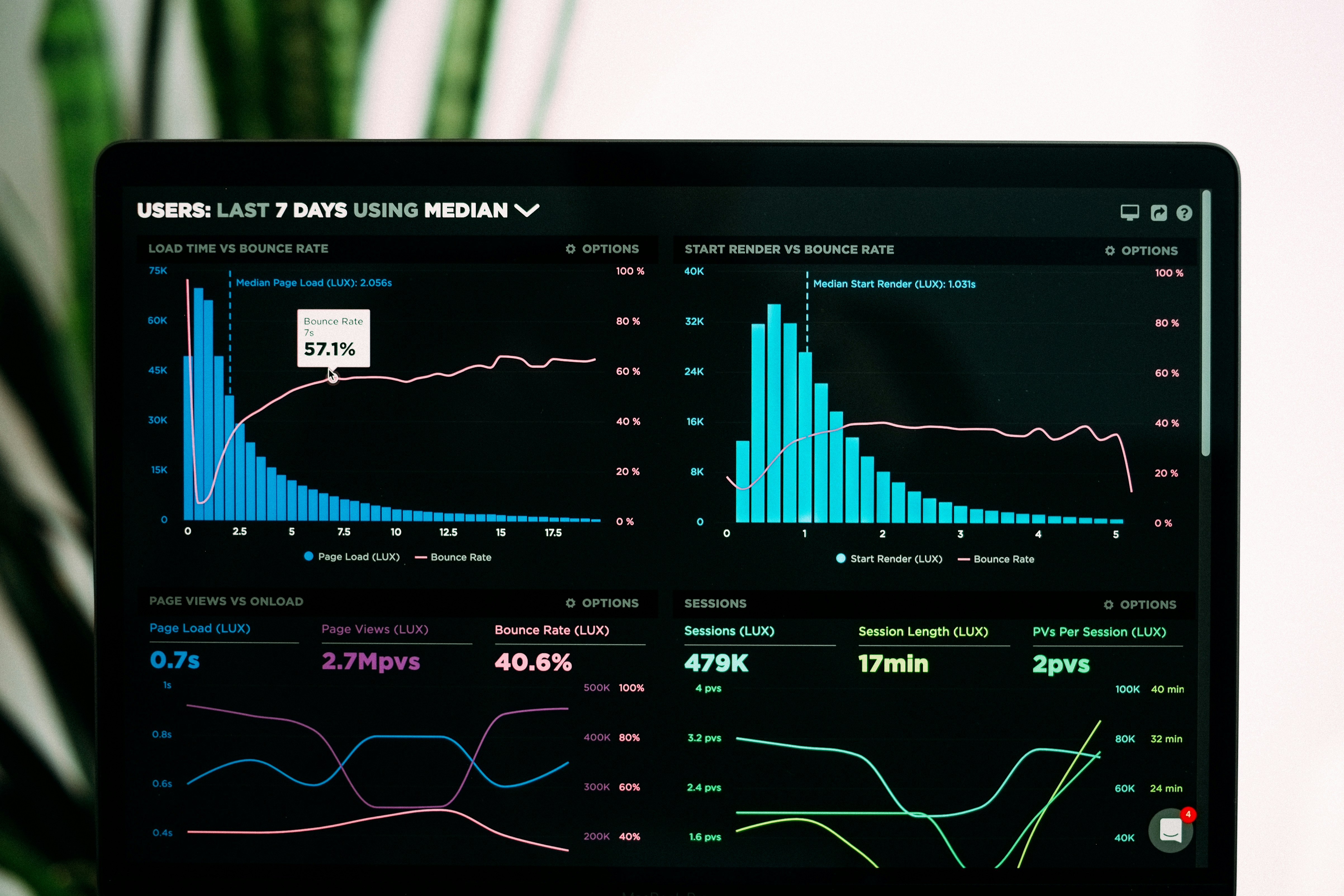
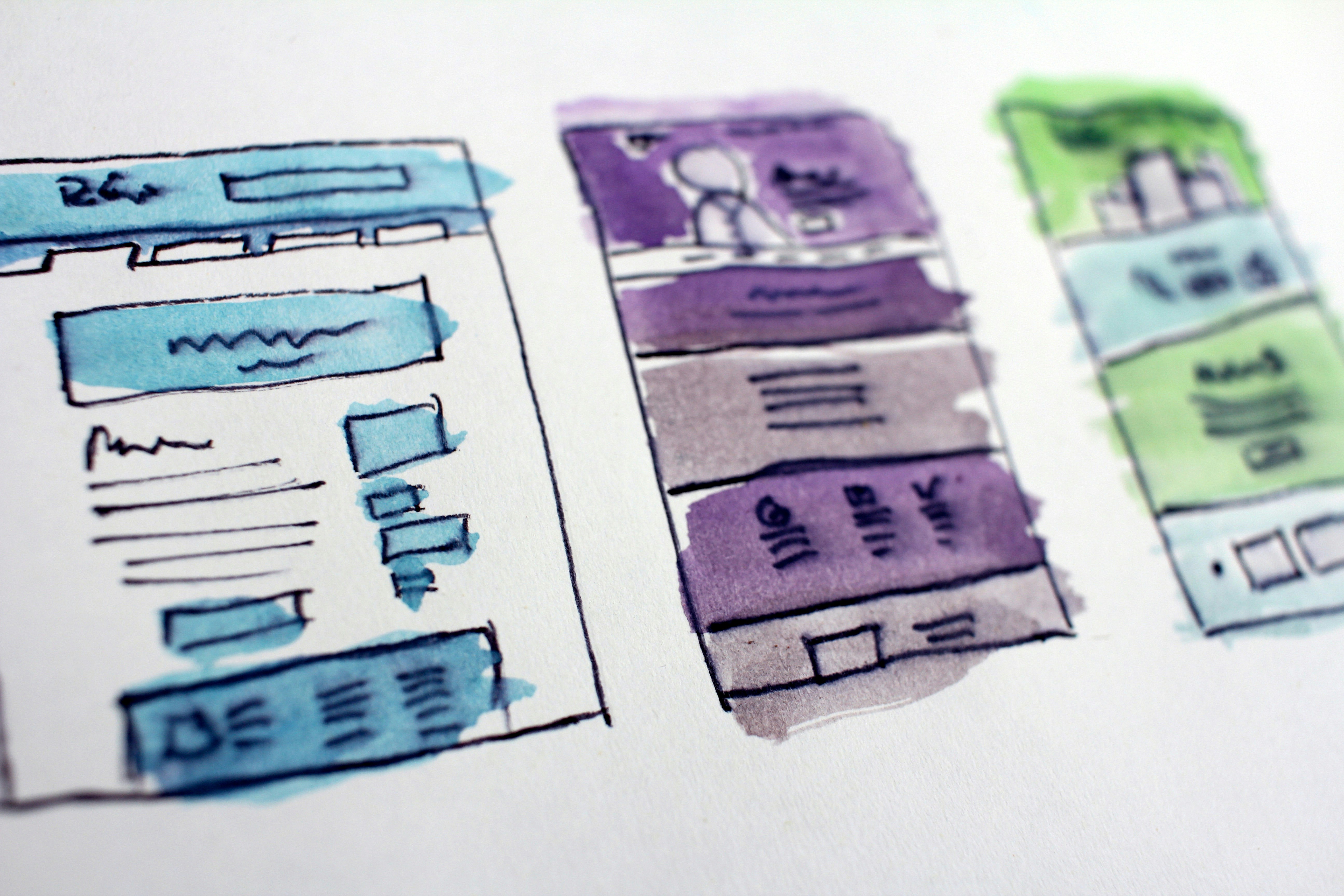

Comments (24)
This tool has been a lifesaver for our accounting department. We no longer have to manually convert dates for our reports. Thank you!
ReplyI use this for converting my children's birthdays from BS to AD so our international relatives can remember them. So convenient!
ReplyThank you for sharing your experience, Sita! We're glad our tool is helping families stay connected across different calendar systems.
ReplyLeave a Comment